
 .
.| Note |
|---|
| If you take another picture, you cannot select the frame that you want. |
| Notes |
|---|
|

 .
.| Note |
|---|
| If you take another picture, you cannot select the frame that you want. |

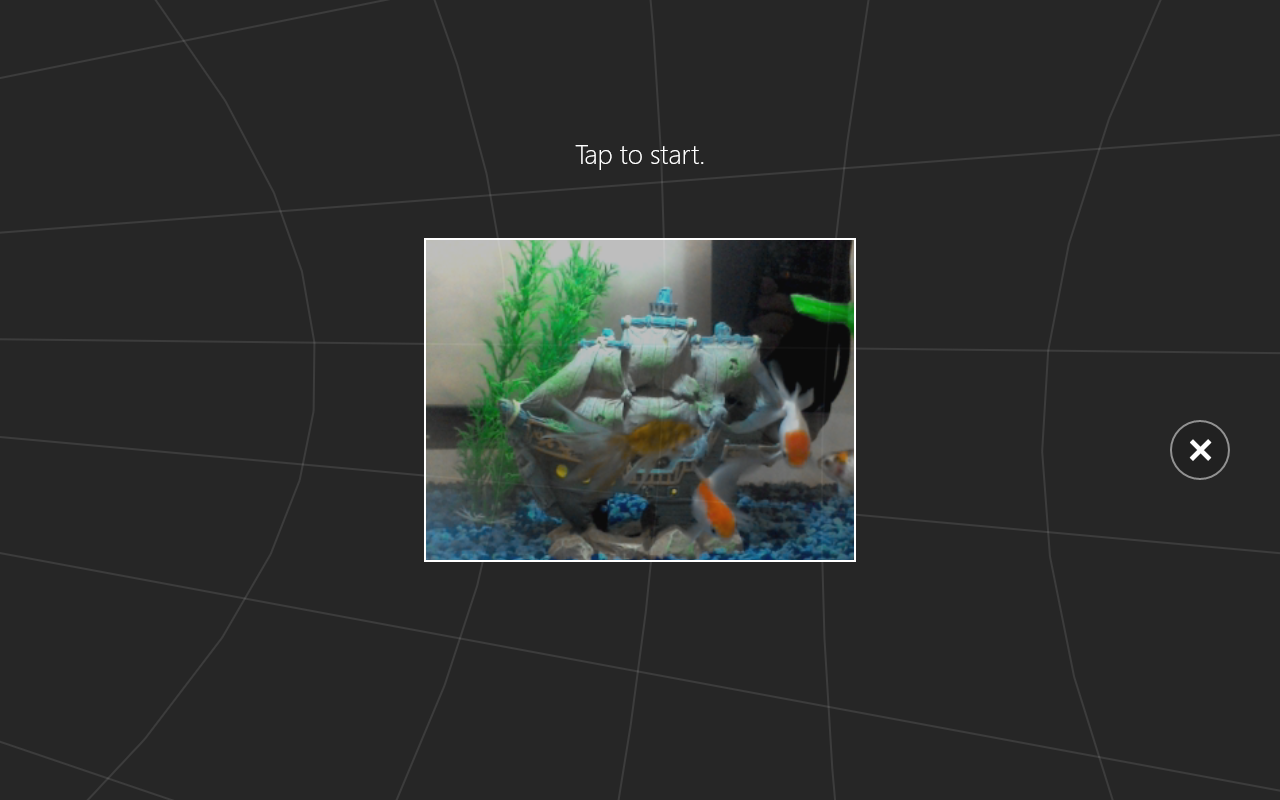
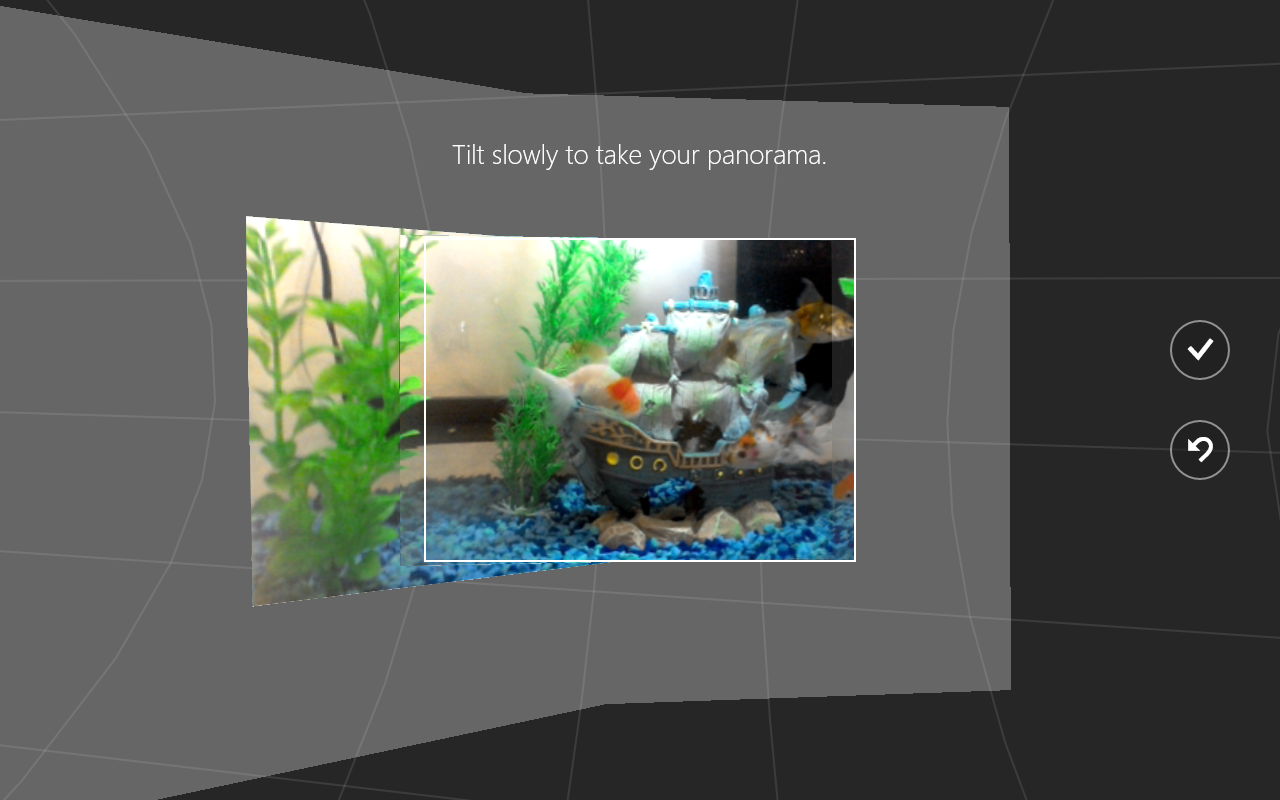
Touch or click images to make them larger!
Unbranded Windows 10.1" Tablet (UB-15MS10 and UB-15MS10SA)